Hello friends! It's been long since we update our application as well as this blog. Efforts are on the way to make it one of the best image annotation app on the internet. Meanwhile, we found it’ll be good to the user-end if we gradually add new stuffs instead of a sudden new look and version.
We have added 3 new annotation tools in the existing app- Line, Pointer and Selective Blur. Line drawing capability was the most shouted one among users. Now user will be able to draw Line and place Pointer as per their requirement. Also, they can adjust the thickness, color, alpha, shadow etc. The major difference in annotation drawing with the previous version is, we have added the continuous annotation drawing approach. From now on, you doesn't need to click a particular annotation button again and again to repeat the annotation. Just select an annotation type and draw annotation as much as needed until you deselect it. Selective Blur is a ‘smudge brush’ kind of tool, by which user can blur the required portion of an image or screenshot. It is useful when you doesn’t need the entire image to be blurred. One can adjust the brush diameter with Strength slider.
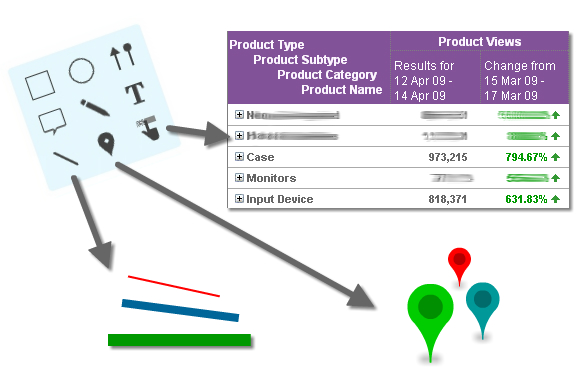
Apart from these, there are some other things happened in Pixtick:
1. User can now Copy and Paste objects.
2. More fonts. Almost all of your computer’s fonts.
3. Text alignment- left, right, center and justified.
4. Object alignment. Align objects in top, left, right, bottom edge or vertical, horizontal center.
5. Revamped tool panel.
You’ll love these changes and added stuffs. Waiting to hear from you...
We have added 3 new annotation tools in the existing app- Line, Pointer and Selective Blur. Line drawing capability was the most shouted one among users. Now user will be able to draw Line and place Pointer as per their requirement. Also, they can adjust the thickness, color, alpha, shadow etc. The major difference in annotation drawing with the previous version is, we have added the continuous annotation drawing approach. From now on, you doesn't need to click a particular annotation button again and again to repeat the annotation. Just select an annotation type and draw annotation as much as needed until you deselect it. Selective Blur is a ‘smudge brush’ kind of tool, by which user can blur the required portion of an image or screenshot. It is useful when you doesn’t need the entire image to be blurred. One can adjust the brush diameter with Strength slider.
1. User can now Copy and Paste objects.
2. More fonts. Almost all of your computer’s fonts.
3. Text alignment- left, right, center and justified.
4. Object alignment. Align objects in top, left, right, bottom edge or vertical, horizontal center.
5. Revamped tool panel.
You’ll love these changes and added stuffs. Waiting to hear from you...
